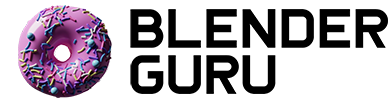3 Ways to Recover Lost Work
It’s happened to all of us. You’re working hard on an awesome project, and just when you remember that you haven’t saved in a while... Blender crashes.
But wait!
Blender actually has an awesome set of tools to help you get your hard work back in a few different situations...
Case 1: Blender Crashes!
Every program crashes once in a while. After all, programmers are only human.
But luckily, Blender automatically saves your scene to a temporary file every few minutes. To get to these auto saves, just reopen Blender and go to File > Recover Auto Save.
You'll then be presented with a list of all the auto save files Blender has ever created! It's probably a huge list, because this folder is never actually cleared out automatically (at least not on Windows). Mine was a whopping 15 GB!
To find your file more easily, just sort it by most recent by clicking on the little calendar icon at the top:
You should then see your file right at the top. It may be a few minutes old, but it's better than nothing!
Hint: In the File tab of the User Preferences, you can set how often your scene is saved automatically.
Case 2: You Save Over the Wrong File
It's an easy mistake to make, and a potentially catastrophic one at that. Just imagine if you accidentally saved over a file that you've been working on for weeks!
But don't worry, every time you save your file, Blender keeps a backup of the previous two versions just in case:
Those .blend1 and .blend2 files are the previous versions.
To open them from Blender, go to File > Open and enable the backups filter:
When you open one of those, you'll get the previous version of that file and you can safely re-save it over the main version like it was before.
Hint: The default is 2, but in the User Preferences you can set how many save versions are kept.
Case 3: You Quit Without Saving
Sometimes you just think "Ah I'm sure I don't need to save this again" and you quit Blender... and then right after Blender closes you remember that you actually should have saved it after all :(
Secretly, Blender saves your project every time you close it to a little file that hides among the rest of your auto saves: quit.blend.
To open that file quickly, click Recover Last Session in the splash screen or the file menu:
So the next time you think you've just lost hours of work on your awesome project, remember that Blender's got your back :)
And while we're on the topic of awesome projects, what are you working on right now? Show me that beautiful render in the comments below!