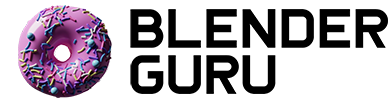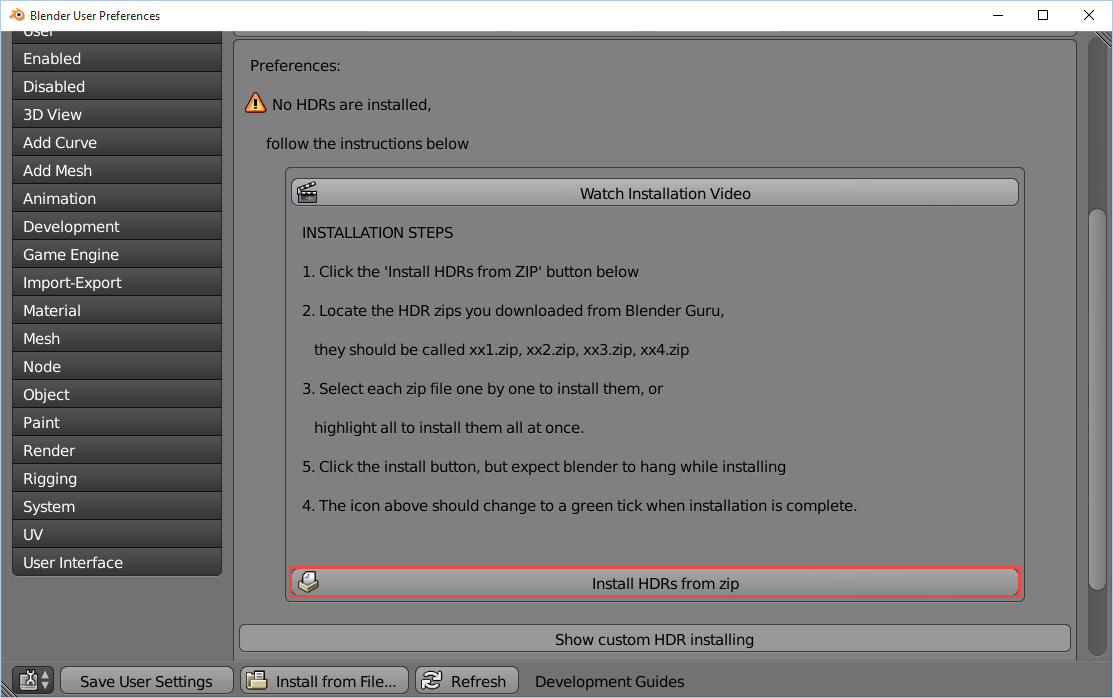Text Instructions
Step 1: Go to File>User Preferences then choose the Addons category at the top. At the bottom of the page, click the "Install from File" button
Step 2: Locate the zip ending in _addon.zip file on your harddrive, then click "Install from File"
Step 3: Click the checkbox on right of the addon to enable it. Then click the arrow to expand the addon preferences
For Ultimate and Lite Only
Step 4: In the box that opens, click the Install HDRs from zip button at the bottom.
Step 4: Locate on your hard drive the zips ending in _HDR. The Ultimate version will have 5 and Lite 3.
Step 6: A box will appear warning that it may hang while installing, just click okay.
Step 6: A tick should appear in the Preferences, indicating that the installation of all 94 HDRs are successful.
If the tick doesn't appear:
-Make sure you're installing the right files for the right version. Ultimate has 5 zips, Lite has 3 and the demo only has 1.
-Try selecting and installing the zips one at a time. -Close Blender, reopen it and re-enable the addon
Still not working? Email [email protected] and we'll walk you through it.
Feature Update for Pro-Lighting: Skies v1.1
How to Add Your Own Skies
(Note: This feature will only work in Ultimate or Lite, not the demo)